UniFi Cloud Adoption - SSH Method
- This is the most reliable way to adopt a device, but if you are looking for something easier you can try the Ubiquiti Device Discovery Tool method
- If you run into any problems, check the troubleshooting guide
- If your device is already adopted by another UniFi controller, you should do a site migration
- There are also several other options for device adoption
1. Download, install, and run: Ubiquiti Device Discovery Tool
2. Click "Scan"

3. Click "UniFi Family" to switch to the UniFi device view
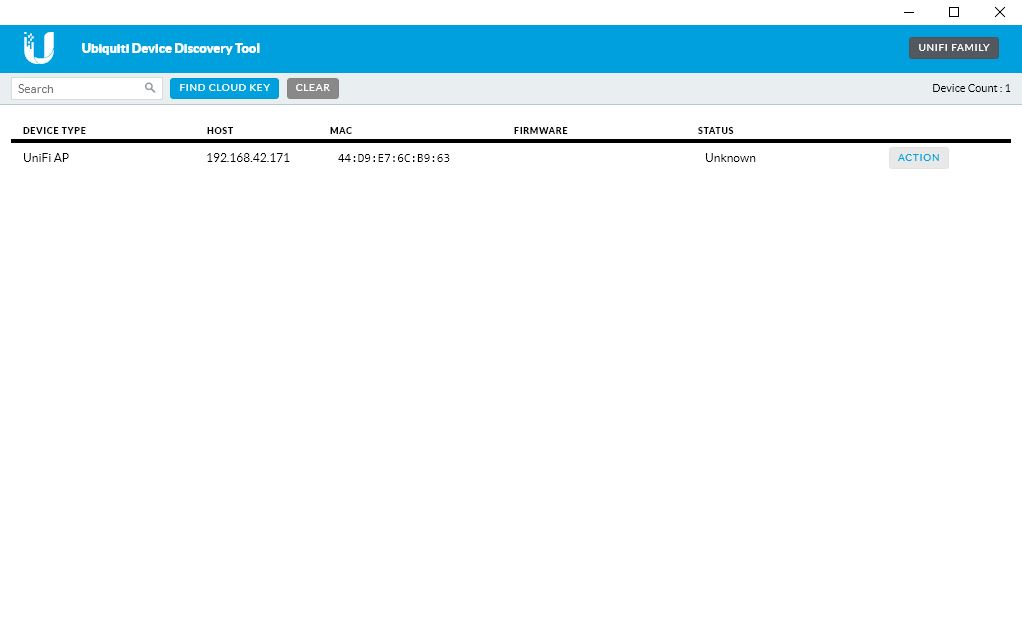
4. Copy the IP address of the device
5. Download, install, and run: PuTTY
6. Enter the IP address of the UniFi device, Port 22, Connection type: SSH, and click "Open"

7. Log in
The default username is ubnt and password is ubnt.
- If the device has been adopted previously, it will need to be factory reset by holding the reset ping for 30 seconds
- Device credentials can also be retrieved from the previous UniFi controller under Settings > Site > Device Authentication
- The password will not appear in the PuTTY window as you type it

8. set-inform http://your-server:8080/inform
Enter the set-inform command above, replacing "your-server" with your HostiFi server name. Make sure to use http:// and :8080/inform, which is the protocol and port used for device communication. Always use a DNS name instead of an IP address, that way devices will not disconnect if the IP address of the controller ever changes

9. The device should show up for adoption in your UniFi controller, click "Adopt"

7. The device status should change quickly from "Pending" to "Adopting"

8. set-inform http://your-server:8080/inform
Enter the set-inform command from step 8 again to complete the adoption request

9. The device status should change quickly from "Adopting" to "Provisioning"

10. The device will receive its new configuration from UniFi and reboot, then the status will change to "Connected"

9. From there you can upgrade the device firmware, and begin configuring your network under Settings!
